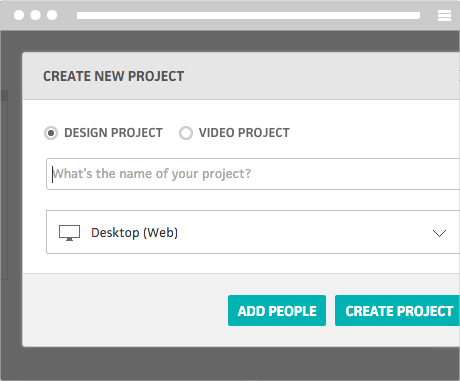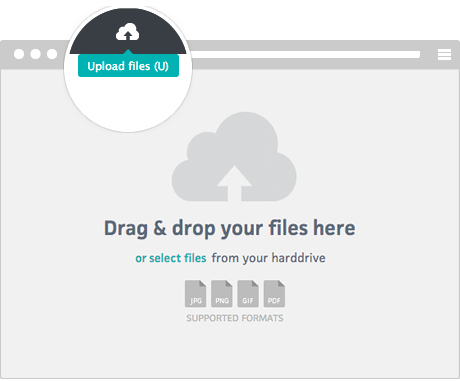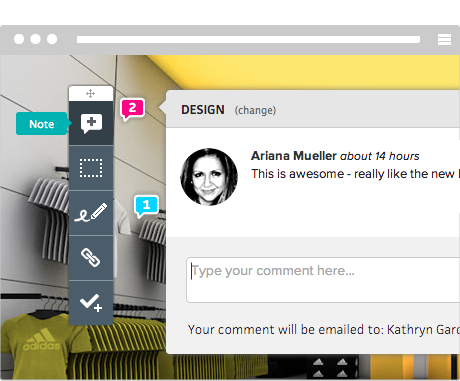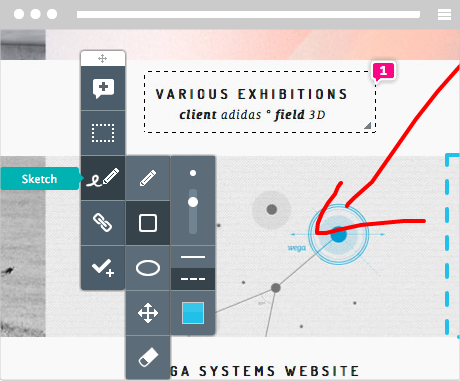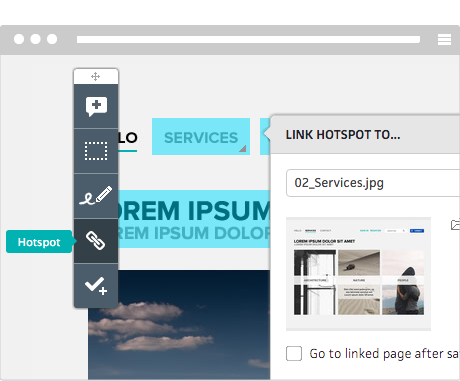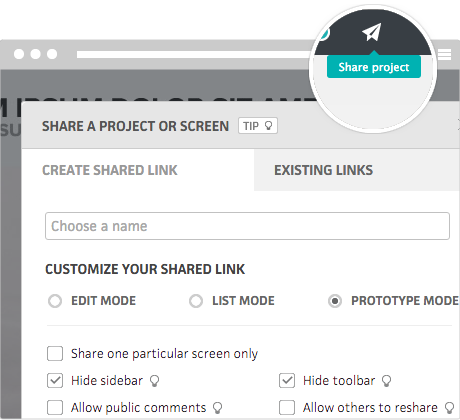Start your first project & add co-workers during the setup.
A click on the
NEW PROJECT
button on the
PROJECTS
page opens the project-setup. Choose a project type, name your project and add new co-workers or select already invited ones from the list.
You can also set the status of your co-workers to reviewers or editors. Editors can upload files, create tasks and add people to projects. Reviewers can only review projects and leave feedback.